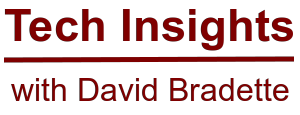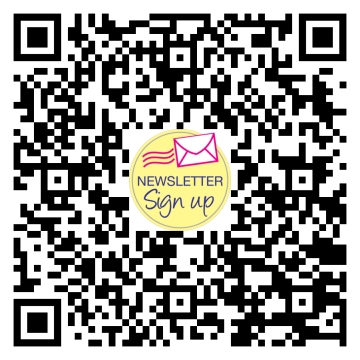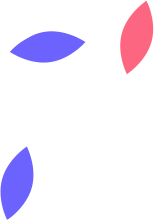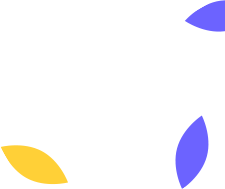Cleaning Malware Infections in Windows
So you think you got a pesky malware infection? Let’s try and get your system clean by following the steps in this article. Keep in mind, no anti-malware software is perfect, so we are going to use two top rated programs to detect, and attempt to remove the threats.
The malware maybe active on your system, so it’s important we run Windows in safe mode while we use the anti-malware scanners. Use the following link to get instructions to enter safe mode for either Windows 10 or Windows 11. You will want to use the option “Windows safe mode with networking”. https://support.microsoft.com/en-us/windows/start-your-pc-in-safe-mode-in-windows-92c27cff-db89-8644-1ce4-b3e5e56fe234
Once in Windows safe mode, login to your profile. If this is your first time in safe mode, keep in mind everything may seem a lot larger, as the computer is using a lower screen resolution during safe mode.
We will first use the ESET Online Scanner. Open your web browser, and go to the follow link: https://www.eset.com/ca/home/online-scanner/. Select “One-time Scan”, and the scanner will be downloaded. Once complete, open the file to start the scanner. Follow the ESET prompts, selecting the recommended options, and select full scan. When asked, select “Enable ESET to detect and quarantine potentially unwanted applications”, and start the scan. When the scan completes, select “View detailed results”, to ensure all detected threats were automatically removed, then select “Continue”. Uncheck “Periodic scanning”, then select “Continue”. At this point you can now close the ESET program.
We’ll be using Emsisoft Emergency Kit as the second and final scanner. Open your web browser, and go to the following link: https://www.emsisoft.com/en/home/emergencykit/. Select “Download now”, and open the file when finished downloading. Follow the prompts to install the scanner, then once the program opens, select “Malware Scan”. Once the scan completes, select “Quarantine selected” to remove threats, then close the scanner. The program will give you an option to install the software, which is not required, and you can select close.
At this point, go ahead and restart your computer, which will bring you out of safe mode. Login into Windows, and carry on with your day.
In the event you notice further issues, you may still have an infection. At which point I recommend getting a local professional to help further with the infection.